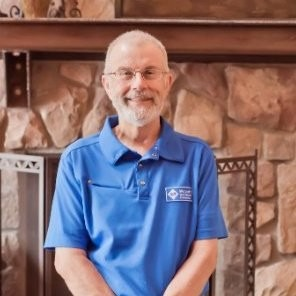Dear @Ernesto,
Thank you so much for contacting Microsoft Q&A Forum.
Based on your description, I understand that you are experiencing with Microsoft Access's Performance Analyzer tools, specifically the error message involving 'FldListMouseMove' and ActiveX controls. Also, when you open tools like Performance Analyzer, Database Documentation, or Analyze Tables, you encounter errors such as: "The 'FldListMouseMove' expression you specified as the value of the event property produced the error: Error loading an ActiveX control on one of the forms or reports..."
This happens even in new, empty databases, suggesting it's not related to user-created objects but rather to built-in Access components. There are several reasons that may cause it:
- ActiveX Control Compatibility: The error often stems from issues with ActiveX controls that are either missing, improperly registered, or incompatible with the current version of Access.
- Missing VBA References: If the database or Access environment has missing or broken references, it can cause event evaluation failures.
- Recent Microsoft 365 Updates: Some updates may have inadvertently broken compatibility with legacy components used by these analysis tools.
Therefore, I have tried to research and found some suggestions that you can consider using them to see if they can help:
1.Check for missing References in Access:
A) Open the VBA Editor: press Alt + F11 while in Access to open the Visual Basic for Applications (VBA) editor.
B) Open the References dialog: in the VBA editor, go to the menu bar and click Tools > References. C) Look for “Missing” references:
- In the References dialog box, you’ll see a list of libraries and components used by your database.
- If any item is marked as “MISSING:”, it means Access cannot locate that library or component.
D) Resolve the missing reference:
- Uncheck the missing reference if it’s not needed.
- If it is needed:
- Click Browse to locate the correct file (usually a .dll or .ocx).
- Or select the correct version from the list if available.
E) Click OK to close the dialog and save changes.
2.Run Access as Administrator:
- Right-click the Access shortcut and select “Run as administrator.”
- This can help with permission-related issues when loading controls.
3.The error message: "Error loading an ActiveX control on one of the forms or reports" indicating a failure to load an ActiveX control on a form or report may be due to a compatibility issue between the control and the version of Microsoft Access currently in use. Specifically, if the ActiveX control was designed for a 32-bit environment and Access is now running in 64-bit mode, the control may no longer function correctly. In such cases, it may be necessary to either replace the control with a 64-bit compatible version or remove it entirely from the form or report. Please kindly check it.
If these above ideas did not work, I would like to need you to provide me more details of it by screenshots so that I can assist you in correct way.
I look forward to your response.
Wish you a pleasant day!
If the answer is helpful, please click "Accept Answer" and kindly upvote it. If you have extra questions about this answer, please click "Comment".
Note: Please follow the steps in our documentation to enable e-mail notifications if you want to receive the related email notification for this thread.