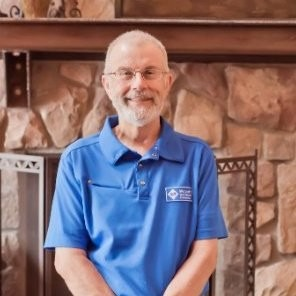Answering my own question because I found this solution...
In this case, the problem seems to be related to OneDrive and the default location of the "Documents" folder. When using the file explorer window (File Open, Import or Link data, etc.), it opens by default in the current user Documents folder. If that folder is in OneDrive, it stalls. You'll then have to end the process via the Task Manager or simply click on the X to close it and let windows handle the crash.
By default on a new installation of Windows 11, unless you micromanage that aspect, OneDrive is putting itself as the manager of the user default folders : Documents, Pictures, Music; etc. It would appear that MSAccess 2003 really doesn't like that.
By following the instructions of the accepted answer from this question : https://learn.microsoft.com/en-us/answers/questions/5316603/cant-move-my-documents-folder-thanks-to-one-drive
You bring back your user folders to being local instead of "online" and after that, Access can use the file explorer normally. It doesn't hang or crashes.
You don't necessarily have to move the documents to another place or drive like in the linked solution. By simply turning off the OneDrive backup and revert the Documents path to local instead of on OneDrive, it should fix the issue. It worked for me.
- Turn off OneDrive backup for at least the Documents folder.
- Return the Registry to default directories (like in the linked solution above)
- Reboot
- OPTIONAL : Then use the location function to move your folders where you want them to be. But that's not necessary.
Be careful though, make backups of your content before doing anything.
Best...