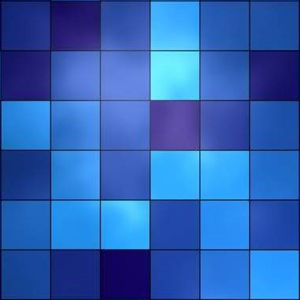Hi @Serhii Mytrokhin
Thank you for reaching out to the Microsoft Q&A Forum.
Based on your description and the manifest file provided, I understand that you're facing an upload failure in the Office 365 admin center when updating an Outlook add-in, even though the manifest validates locally and the add-in works when sideloaded.
After reviewing your manifest file, I've identified a likely cause for the error along with a crucial point to verify. Here are the workarounds you can try.
- Fix the Nested VersionOverrides Element
Your manifest has a VersionOverrides element nested inside another VersionOverrides element. The server-side validation in the admin center is often stricter than local tools and will reject this structure. You should only have one VersionOverrides element. Your current structure:
...
<VersionOverrides xmlns="http://schemas.microsoft.com/office/mailappversionoverrides" xsi:type="VersionOverridesV1_0"> <VersionOverrides xmlns="http://schemas.microsoft.com/office/mailappversionoverrides/1.1" xsi:type="VersionOverridesV1_1">
...
</VersionOverrides>
</VersionOverrides>
...
Pleasy try to remove the outer VersionOverridesV1_0 tag and keep the VersionOverridesV1_1 tag. The structure should look like this:
...
<VersionOverrides xmlns="http://schemas.microsoft.com/office/mailappversionoverrides/1.1" xsi:type="VersionOverridesV1_1">
<Requirements>
<bt:Sets DefaultMinVersion="1.3">
<bt:Set Name="Mailbox"/>
</bt:Sets>
</Requirements>
<Hosts>
...
</Hosts>
<Resources>
...
</Resources>
</VersionOverrides>
...
- Please verify All URLs
Since you mentioned you recently changed some URLs, it's critical to ensure they meet the requirements for deployment through the admin center. The server needs to access these URLs during validation. Please check that every URL in your manifest (IconUrl, SourceLocation, SupportUrl, and all URLs in the <Resources> section) meets the following criteria:
Uses HTTPS: All URLs must be secure and start with https://.
Publicly Accessible: The URLs must be reachable from the internet. They cannot be on localhost or behind a firewall/VPN that would block Microsoft's servers. A good test is to open the icon URLs in a private or incognito browser window to ensure they load without any authentication.
No Redirects: The URLs should return a 200 OK status. Redirects (like 301 or 302) can cause validation to fail.
Please give those troubleshooting steps a try.
If the answer is helpful, please click "Accept Answer" and kindly upvote it. If you have extra questions about this answer, please click "Comment".
Note: Please follow the steps in our documentation to enable e-mail notifications if you want to receive the related email notification for this thread.