Hi Deena,
I assume you used Azure Marketplace image to create your SQL Server VM. Please let me know if my assumption is incorrect.
Have you increased the size of your SQL Data drive?
To do this you would navigate to list of SQL Server virtual machine resources using link below, then click on the one for your VM:
https://portal.azure.com/#browse/Microsoft.SqlVirtualMachine%2FSqlVirtualMachines
NOTE: A "SQL Server virtual machine" resource is not the same as a "virtual machine" resource. This is important distinction because if you simply navigate to your VM resource you will not see correct options for expanding your disk.
On SQL Server virtual machine resource, click Settings -- Storage on left. Next click on Management tab on right, then click Configure button next to your data drive on right.
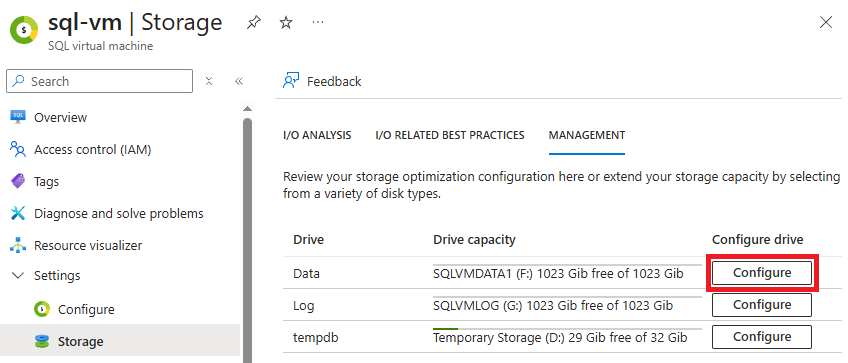
On the Extend Data drive screen, you can accept the default (add another disk) or make changes to size/quantity. Click Apply and Yes when you are ready to make changes. In below screenshots, it shows adding one additional 1024 Gib disk.
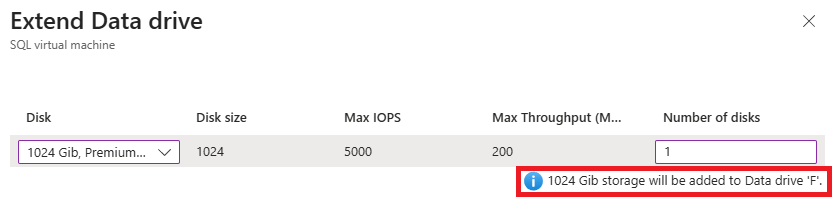
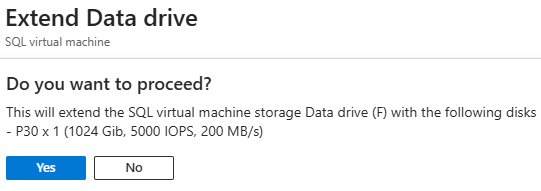
When you click Yes, it will attach new data disk to the VM, add it to existing storage pool that contains data virtual disk (F:), and extend size of data virtual disk. End result is F: drive inside of the VM will now have additional free space.
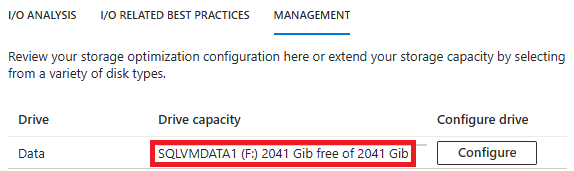
Please see article below for more details:
Configure storage for SQL Server on Azure VMs
https://learn.microsoft.com/en-us/azure/azure-sql/virtual-machines/windows/storage-configuration?view=azuresql&tabs=windows2016#existing-vms
Please click Accept Answer and upvote if the above was helpful.
Thanks.
-TP

