Dear @Monica,
Thank you for posting your question in the Microsoft Q&A forum.
I understand that technical issues can be frustrating, and I’d love to help you resolve this. Before giving you the best solution, could you please confirm these questions below to help me diagnose the issue more effectively:
- Are you using business account? If yes, are you the admin in your company?
- If yes, are you the only admin or there are other admins in your company?
Related to Authenticator app, if you are user or have other admins in your company, therefore, to regain access to your account, I recommend you contact IT admin/Global admin to raise a request for resetting your authentication method in Entra admin center by following these steps:
Method 1: Revoke MFA sessions and require re-registration in Microsoft Entra admin center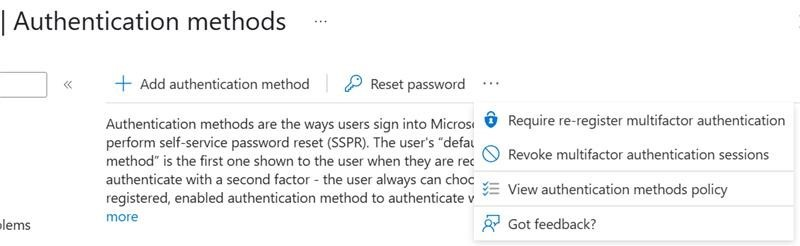
Method 2: Temporarily disable MFA for your account again to complete the initial login, then re-enable it.
Go to Microsoft 365 admin center -> Users -> Active users -> Select the user -> Manage multifactor authentication -> Select the user -> Disable multi-factor authentication.
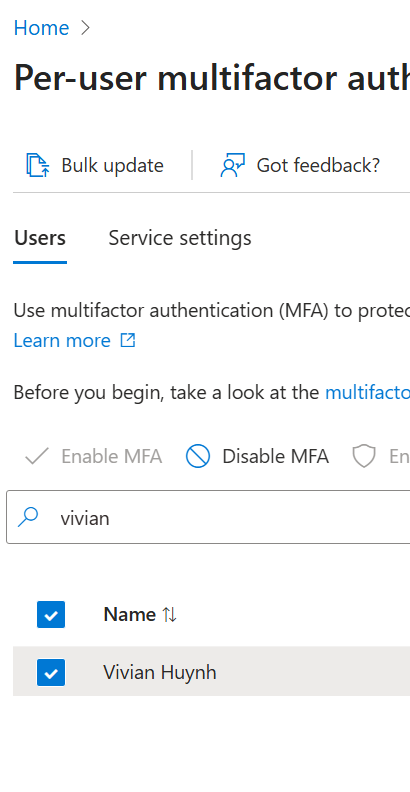
Method 3: Use Microsoft’s Sign-in helper to check sign-in logs and error details. If you can't sign into your Microsoft account, most issues can be identified by Microsoft sign-in helper tool via this link: https://support.microsoft.com/en-us/account-billing/i-can-t-sign-in-to-my-microsoft-account-475c9b5c-8c25-49f1-9c2d-c64b7072e735
Method 4: If the issue still persists, the most efficient solution would be to contact Microsoft’s support team directly.
Note: If you're a user, ask your administrator to follow these steps.
In case if you are the only admin of your company, you can reach out to our Global Customer Service phone to raise a request for resetting your authentication method. You can find the appropriate customer service number at Customer service phone numbers - Microsoft Support. The support team will assist you as soon as possible.
Here are some tips and an example of a prompt to help you navigate the IVR more effectively:
In some countries, it is an automated conversation like: First, when you call the hotline, it will be asked as follows:
IVR: What kind of problem are you concerned about?
You: Authenticator.
IVR: What kind of product do you use?
You: Office 365 for business.
IVR confirmation: education or company account?
You: For companies
IVR: Are you an administrator?
You: Yes.
IVR: Do you have the other administrator in your organization?
You: No.
IVR: Do you need a... Service request?
You: Yes
Note: Please understand that as forum moderator, I don’t have access to the backend systems to troubleshoot this effectively due to privacy and security constraints.
I hope this information is helpful. Please follow these steps and let me know if it works for you. If not, we can work together to resolve this.
I'm looking forward for your reply.
If the answer is helpful, please click "Accept Answer" and kindly upvote it. If you have extra questions about this answer, please click "Comment".
Note: Please follow the steps in our documentation to enable e-mail notifications if you want to receive the related email notification for this thread.

