Hello @Daniel Banker
Welcome to Microsoft Q&A Platform. Thank you for reaching out.
I understand you're unable to add your email address in the Microsoft Authenticator App, and you suspect this may be because it's still linked to your previous phone.
To check if your old device is already linked, please follow these steps. If it is, remove your old phone under Security info of your account and add your email to the Authenticator app on your new device.
- Visit My Sign-Ins | Security Info | Microsoft.com. You will be prompted to log in with your credentials. After entering your account details and password, a page will open as shown in the picture below.
- In the Security Info tab, review the available sign-in methods for your account.
- If a Multi-Factor Authenticator is already set up, please delete the existing MFA.
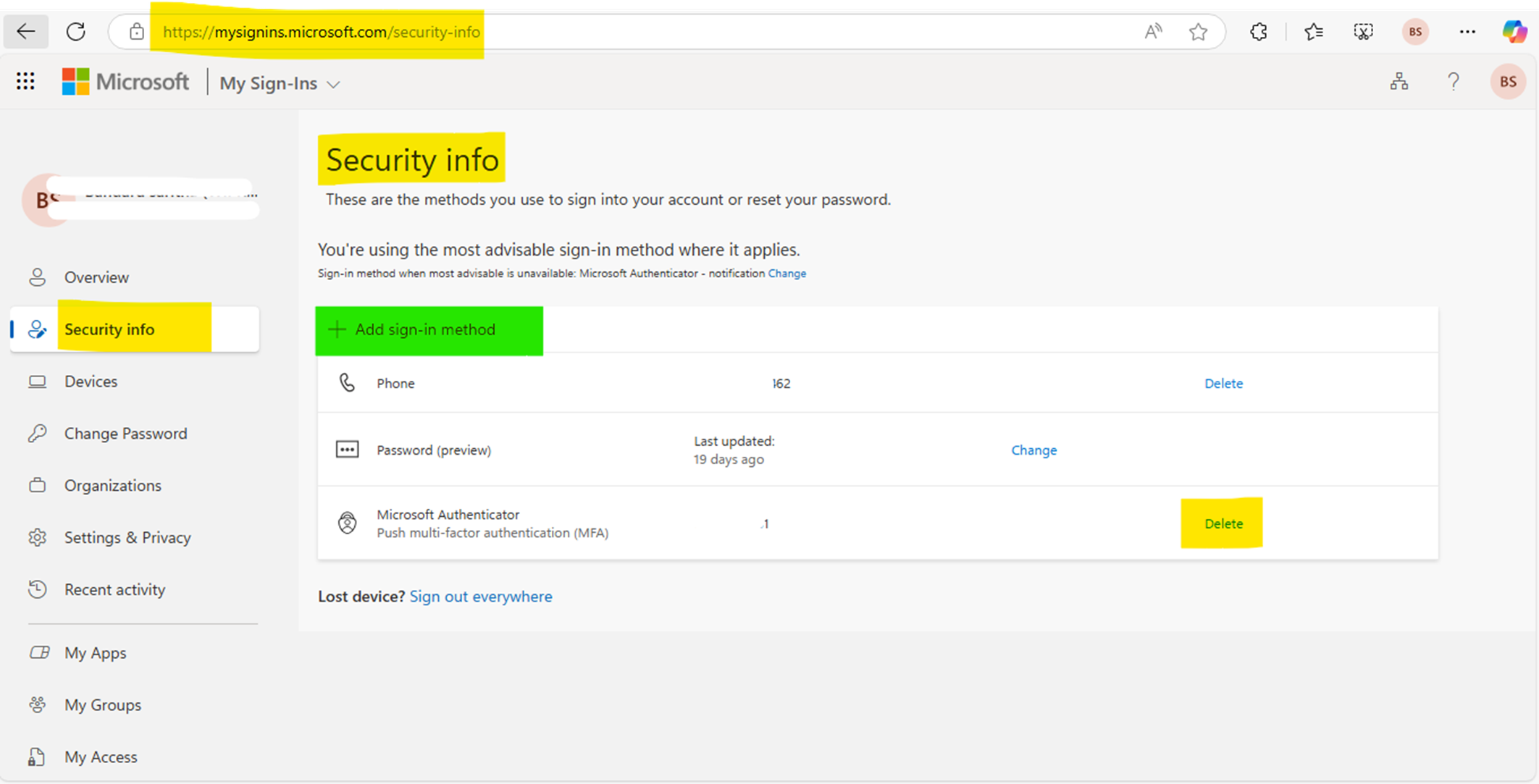
- Next, click on "Add sign-in method" (highlighted in green in the screenshot above). This will open the pop-up window shown below.
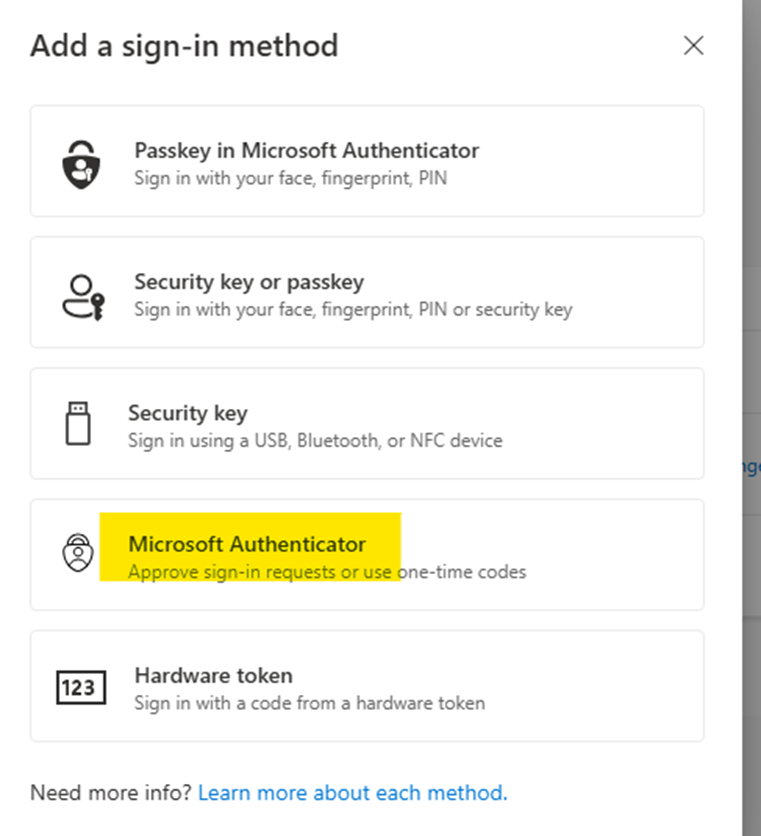
- Select Microsoft Authenticator, then follow the on-screen instructions to add a new Multi-Factor Authenticator to your account.
- Once you've completed these steps, close your browser and try logging in to your account again.
If the above method does not help you, You will have to contact Entra ID administrator in your organization to get MFA reset for your account.
If you are unsure who the global admins are for your organization, please ask a colleague for assistance and have them follow the steps below to identify your organization's global admin.
- Go to https://portal.azure.com and sign in.
- Search for "Microsoft Entra ID" and select it.
- In the Manage section, choose "Roles and Administrators."
- Look for the "Global Administrator" role.
- Select it to view the list of Global Administrators for your organization.
- You can then reach out to a Global Administrator to help you.
Now you can contact any global admin from the list and ask him/her to perform below steps to reset your MFA so that you can re-register for authenticator app.
- Admin has to login to Azure portal and access Microsoft Entra ID.
- Once done they have to go to user's blade on the left.
- Click on the user account(your account) which is unable to login to Azure portal.
- Click on Authentication methods and click on “Require re-register multifactor authentication”.
- Now when you try to login to Azure services it will prompt you to register for MFA again.
If you have any other questions or need more details, please let me know. Thanks
