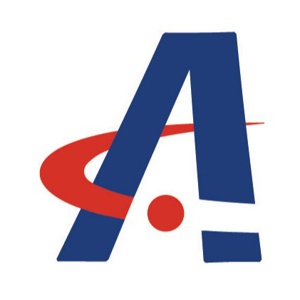Dear Christian,
To resolve the issue with the Keyboard Filter not functioning properly when AppLocker is enabled, the root cause is likely that AppLocker is blocking essential executables required by the Keyboard Filter service.
Here’s how to fix it:
- Review AppLocker Logs
- Use Event Viewer to identify which executable is being blocked (typically the error will reference the Keyboard Filter hook process).
Check AppLocker logs under Applications and Services Logs > Microsoft > Windows > AppLocker.
- Create Explicit AppLocker Rules
Allow Required Executables: Add rules to allow KeyboardFilterService.exe and any supporting processes or DLLs it needs.
System Services & Group Policy: Ensure system-related paths (e.g., C:\Windows\System32) aren't blocked by restrictive rules.
Use Publisher or Path rules to whitelist trusted components.
- Verify Group Policy Settings
Open Group Policy Management Editor.
Navigate to:
Computer Configuration > Windows Settings > Security Settings > Application Control Policies > AppLocker
Make sure no policies are unintentionally preventing system services like Keyboard Filter from launching.
- Test with Relaxed Rules
As a diagnostic step, configure AppLocker to allow all executables temporarily.
Confirm that the Keyboard Filter functions correctly.
Then, tighten the policy step-by-step to isolate the exact rule needed without compromising overall security.
By explicitly allowing the necessary executables and ensuring your policy isn't overly restrictive, you should be able to run Keyboard Filter and AppLocker together without conflict.
Let me know if you need help identifying the specific blocked executable from your logs.
Best regards,Dear Christian,
To resolve the issue with the Keyboard Filter not functioning properly when AppLocker is enabled, the root cause is likely that AppLocker is blocking essential executables required by the Keyboard Filter service.
Here’s how to fix it:
1. Review AppLocker Logs
Use Event Viewer to identify which executable is being blocked (typically the error will reference the Keyboard Filter hook process).
Check AppLocker logs under Applications and Services Logs > Microsoft > Windows > AppLocker.
2. Create Explicit AppLocker Rules
Allow Required Executables: Add rules to allow KeyboardFilterService.exe and any supporting processes or DLLs it needs.
System Services & Group Policy: Ensure system-related paths (e.g., C:\Windows\System32) aren't blocked by restrictive rules.
Use Publisher or Path rules to whitelist trusted components.
3. Verify Group Policy Settings
Open Group Policy Management Editor.
Navigate to:
Computer Configuration > Windows Settings > Security Settings > Application Control Policies > AppLocker
Make sure no policies are unintentionally preventing system services like Keyboard Filter from launching.
4. Test with Relaxed Rules
As a diagnostic step, configure AppLocker to allow all executables temporarily.
Confirm that the Keyboard Filter functions correctly.
Then, tighten the policy step-by-step to isolate the exact rule needed without compromising overall security.
By explicitly allowing the necessary executables and ensuring your policy isn't overly restrictive, you should be able to run Keyboard Filter and AppLocker together without conflict.
Let me know if you need help identifying the specific blocked executable from your logs.
Best regards,