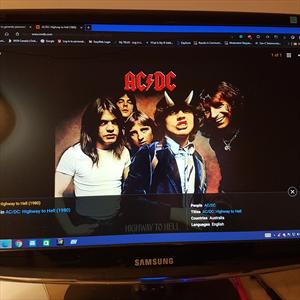Hello Jordan,
I'm a support engineer from the Microsoft Edge team, and I'll be assisting you with this issue today.
Thank you for sharing the details and for already trying to disable profile switching via Edge settings (edge://settings/profiles/multiProfileSettings). I understand how frustrating this can be, especially when the browser still switches profiles unexpectedly — like during a simple file download.
This issue relates to Automatic Profile Switching, where Edge detects certain URLs or file types and attempts to use a profile it believes is more appropriate. Unfortunately, in some cases, this behavior can persist even after all visible toggles have been turned off.
Here's how you can troubleshoot and resolve it:
- Check if Edge is up to date Please make sure you're using the latest version of Microsoft Edge:
- Go to:
edge://settings/help - If an update is available, please install it and restart Edge.
- Keep accounts separated by profile
- Use only work accounts in your work profile, and personal accounts in your personal profile.
- Avoid mixing login types in a single profile.
- If needed, remove accounts via:
-
edge://settings/profiles→ Select profile → Manage account → Remove
-
- Clear Edge cache and cookies Sometimes cached data may cause inconsistent profile behavior:
- Go to:
edge://settings/clearBrowserData - Select "Cached images and files" and "Cookies and other site data"
- Click Clear now, then restart the browser.
- Review current policies applied Please navigate to:
-
edge://policy - Send me a screenshot of the policies listed there.
- This helps us check whether any policy is enforcing profile switching behavior (e.g., AutomaticProfileSwitching, GuidedSwitchEnabled, etc.).
- Fully disable profile switching via Group Policy (for enterprise or admin use) If you're in a managed environment or have local admin rights, you can use Group Policy or Registry settings to completely disable this feature.
Group Policy path:
- Computer Configuration > Administrative Templates > Microsoft Edge > Identity and sign-in
- Set the following:
- Automatic Profile Switching → Disabled
- Guided Switch Enabled → Disabled
Registry alternative:
[HKEY_LOCAL_MACHINE\SOFTWARE\Policies\Microsoft\Edge]
"AutomaticProfileSwitching"=dword:00000000
"GuidedSwitchEnabled"=dword:00000000
You can also find a detailed walkthrough in our documentation here: 👉 Microsoft Edge Browser Policies - Automatic Profile Switching
I hope this helps you get things back on track quickly! If you agree with our suggestion, feel free to interact with the system accordingly!