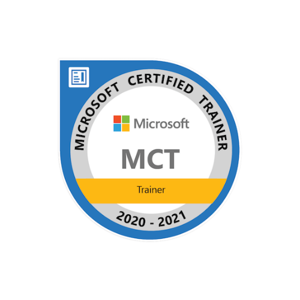Hi,
It looks like the firewall rules are being deleted, which could be related to app updates or changes. Here's what to consider:
- Rule Deletions:
- The deleted rules are linked to Microsoft Outlook and other Windows communications apps. These might be removed as part of an app update or configuration change.
If the deletions happen unexpectedly or repeatedly without any app updates, this could be suspicious.
Actions to Take:
Check for App Updates: Confirm if these deletions align with app update times.
Review Logs: Use Microsoft Sentinel to monitor Windows Event Logs for any related activity.
Set Alerts: Track firewall changes to spot patterns or suspicious behavior.
✨ Please Upvote and Accept the Answer if it helps! ✨
Thanks & Regards,
Tasadduq Burney
(Microsoft MVP & MCT)
(Azure 15x)