Note
Access to this page requires authorization. You can try signing in or changing directories.
Access to this page requires authorization. You can try changing directories.
Before deploying a Bicep file, you can preview the changes that will happen. Azure Resource Manager provides the what-if operation to let you see how resources will change if you deploy the Bicep file. The what-if operation doesn't make any changes to existing resources. Instead, it predicts the changes if the specified Bicep file is deployed.
You can use the what-if operation with Visual Studio Code, Azure PowerShell, Azure CLI, or REST API operations. What-if is supported for resource group, subscription, management group, and tenant level deployments.
During What-If operations, the evaluation and expansion of templateLink aren't supported. As a result, any resources deployed using template links within nested deployments, including template spec references, won't be visible in the What-If operation results.
Prerequisites
Required permissions
To deploy a Bicep file or ARM template, you need write access on the resources you're deploying and access to all operations on the Microsoft.Resources/deployments resource type. For example, to deploy a virtual machine, you need Microsoft.Compute/virtualMachines/write and Microsoft.Resources/deployments/* permissions. The what-if operation has the same permission requirements.
For a list of roles and permissions, see Azure built-in roles.
Installation
To use what-if in Azure CLI, you must have Azure CLI 2.14.0 or later. If needed, install the latest version of Azure CLI.
Limitations
What-if expands nested templates until these limits are reached:
- 500 nested templates.
- 800 resource groups in a cross resource-group deployment.
- 5 minutes taken for expanding the nested templates.
When one of the limits is reached, the remaining resources' change type is set to Ignore.
Short-circuiting
The what-if operation in Bicep deployments may encounter "short-circuiting," a scenario where the service cannot fully analyze a module or resource due to the deployment's structure or dependencies on external state. Short-circuiting of an individual resource occurs when its resource ID or API version cannot be calculated outside the deployment context, often due to unresolved expressions or external dependencies. For more information, see Unevaluated expressions. While rare, short-circuiting of modules or nested deployment resources can also happen, resulting in all resources within the module being excluded from the what-if analysis results. In such cases, the API response includes a diagnostic message to indicate the issue.
Running the what-if operation
Using a recent version of the Az PowerShell module (13.1.0 or later) or the Azure CLI (2.75.0 or later) will provide diagnostics when what-if cannot analyze part of the deployment. Earlier versions of these tools behave the same way, but they do not display the diagnostics. For example, if you use CLI version 2.74.0, the issue still occurs—it just happens silently.
What-if commands
To preview changes before deploying a Bicep file, use:
- az deployment group what-if for resource group deployments
- az deployment sub what-if for subscription level deployments
- az deployment mg what-if for management group deployments
- az deployment tenant what-if for tenant deployments
You can use the --confirm-with-what-if switch (or its short form -c) to preview the changes and get prompted to continue with the deployment. Add this switch to:
- az deployment group create
- az deployment sub create.
- az deployment mg create
- az deployment tenant create
For example, use az deployment group create --confirm-with-what-if or -c for resource group deployments.
The preceding commands return a text summary that you can manually inspect. To get a JSON object that you can programmatically inspect for changes, use the --no-pretty-print switch. For example, use az deployment group what-if --no-pretty-print for resource group deployments.
If you want to return the results without colors, open your Azure CLI configuration file. Set no_color to yes.
For REST API, use:
- Deployments - What If for resource group deployments
- Deployments - What If At Subscription Scope for subscription deployments
- Deployments - What If At Management Group Scope for management group deployments
- Deployments - What If At Tenant Scope for tenant deployments.
You can use the what-if operation through the Azure SDKs.
- For Python, use what-if.
- For Java, use DeploymentWhatIf Class.
- For .NET, use DeploymentWhatIf Class.
Set up environment
To see how what-if works, let's runs some tests. First, deploy a Bicep file that creates a virtual network. Save the following Bicep file as what-if-before.bicep:
resource vnet 'Microsoft.Network/virtualNetworks@2024-07-01' = {
name: 'vnet-001'
location: resourceGroup().location
tags: {
CostCenter: '12345'
Owner: 'Team A'
}
properties: {
addressSpace: {
addressPrefixes: [
'10.0.0.0/16'
]
}
enableVmProtection: false
enableDdosProtection: false
subnets: [
{
name: 'subnet001'
properties: {
addressPrefix: '10.0.0.0/24'
}
}
{
name: 'subnet002'
properties: {
addressPrefix: '10.0.1.0/24'
}
}
]
}
}
To deploy the Bicep file, use:
az group create \
--name ExampleGroup \
--location "Central US"
az deployment group create \
--resource-group ExampleGroup \
--template-file "what-if-before.bicep"
Test modification
After the deployment completes, you're ready to test the what-if operation. This time you deploy a Bicep file that changes the virtual network. Comparing to the preceding example, the following example misses one of the original tags, a subnet has been removed, and the address prefix has changed. Save the following Bicep file as what-if-after.bicep:
resource vnet 'Microsoft.Network/virtualNetworks@2024-07-01' = {
name: 'vnet-001'
location: resourceGroup().location
tags: {
CostCenter: '12345'
}
properties: {
addressSpace: {
addressPrefixes: [
'10.0.0.0/15'
]
}
enableVmProtection: false
enableDdosProtection: false
subnets: [
{
name: 'subnet002'
properties: {
addressPrefix: '10.0.1.0/24'
}
}
]
}
}
To view the changes, use:
az deployment group what-if \
--resource-group ExampleGroup \
--template-file "what-if-after.bicep"
The what-if output appears similar to:
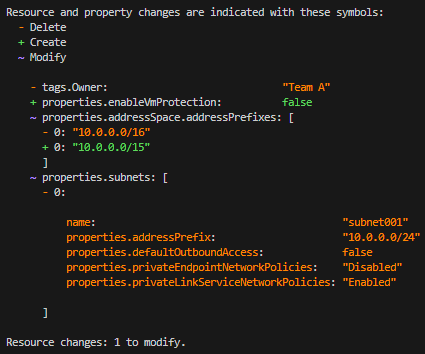
The text output is:
Resource and property changes are indicated with these symbols:
- Delete
+ Create
~ Modify
- tags.Owner: "Team A"
+ properties.enableVmProtection: false
~ properties.addressSpace.addressPrefixes: [
- 0: "10.0.0.0/16"
+ 0: "10.0.0.0/15"
]
~ properties.subnets: [
- 0:
name: "subnet001"
properties.addressPrefix: "10.0.0.0/24"
properties.defaultOutboundAccess: false
properties.privateEndpointNetworkPolicies: "Disabled"
properties.privateLinkServiceNetworkPolicies: "Enabled"
]
Resource changes: 1 to modify.
Notice at the top of the output that colors are defined to indicate the type of changes.
At the bottom of the output, it shows the tag Owner was deleted. The address prefix changed from 10.0.0.0/16 to 10.0.0.0/15. The subnet named subnet001 was deleted. Remember these changes weren't deployed. You see a preview of the changes that will happen if you deploy the Bicep file.
Some of the properties that are listed as deleted won't actually change. Properties can be incorrectly reported as deleted when they aren't in the Bicep file, but are automatically set during deployment as default values. This result is considered "noise" in the what-if response. The final deployed resource will have the values set for the properties. As the what-if operation matures, these properties will be filtered out of the result.
Confirm deletion
To preview changes before deploying a Bicep file, use the confirm switch parameter with the deployment command. If the changes are as you expected, respond that you want the deployment to complete.
az deployment group create \
--resource-group ExampleGroup \
--confirm-with-what-if \
--template-file "what-if-after.bicep"
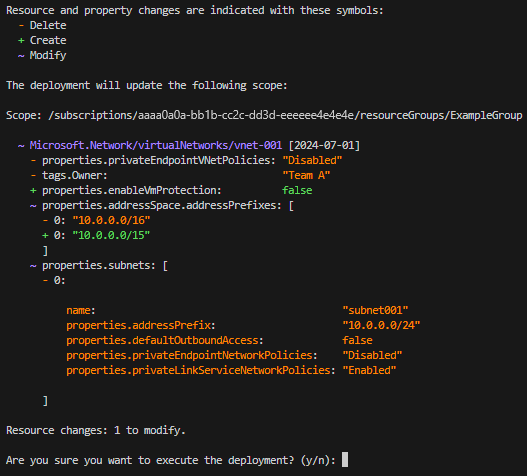
The text output is:
Resource and property changes are indicated with these symbols:
- Delete
+ Create
~ Modify
The deployment will update the following scope:
Scope: /subscriptions/aaaa0a0a-bb1b-cc2c-dd3d-eeeeee4e4e4e/resourceGroups/ExampleGroup
~ Microsoft.Network/virtualNetworks/vnet-001 [2024-07-01]
- properties.privateEndpointVNetPolicies: "Disabled"
- tags.Owner: "Team A"
+ properties.enableVmProtection: false
~ properties.addressSpace.addressPrefixes: [
- 0: "10.0.0.0/16"
+ 0: "10.0.0.0/15"
]
~ properties.subnets: [
- 0:
name: "subnet001"
properties.addressPrefix: "10.0.0.0/24"
properties.defaultOutboundAccess: false
properties.privateEndpointNetworkPolicies: "Disabled"
properties.privateLinkServiceNetworkPolicies: "Enabled"
]
Resource changes: 1 to modify.
Are you sure you want to execute the deployment? (y/n):
You see the expected changes and can confirm that you want the deployment to run.
Programmatically evaluate what-if results
Now, let's programmatically evaluate the what-if results by setting the command to a variable.
results=$(az deployment group what-if --resource-group ExampleGroup --template-file "what-if-after.bicep" --no-pretty-print)
Understand what-if results
View results
When you use what-if in PowerShell or Azure CLI, the output includes color-coded results that help you see the different types of changes.
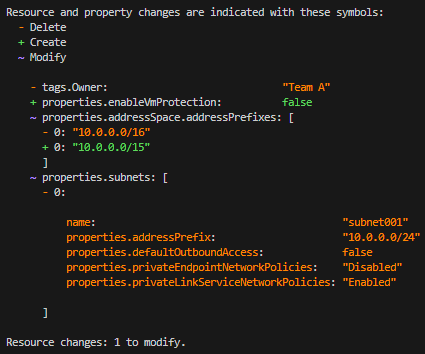
The text output is:
Resource and property changes are indicated with these symbols:
- Delete
+ Create
~ Modify
The deployment will update the following scope:
Scope: /subscriptions/./resourceGroups/ExampleGroup
~ Microsoft.Network/virtualNetworks/vnet-001 [2018-10-01]
- tags.Owner: "Team A"
~ properties.addressSpace.addressPrefixes: [
- 0: "10.0.0.0/16"
+ 0: "10.0.0.0/15"
]
~ properties.subnets: [
- 0:
name: "subnet001"
properties.addressPrefix: "10.0.0.0/24"
]
Resource changes: 1 to modify.
Note
The what-if operation can't resolve the reference function. Every time you set a property to a template expression that includes the reference function, what-if reports the property will change. This behavior happens because what-if compares the current value of the property (such as true or false for a boolean value) with the unresolved template expression. Obviously, these values will not match. When you deploy the Bicep file, the property will only change when the template expression resolves to a different value.
Change types
The what-if operation lists seven different types of changes:
- Create: The resource doesn't currently exist but is defined in the Bicep file. The resource will be created.
- Delete: This change type only applies when using complete mode for JSON template deployment. The resource exists, but isn't defined in the Bicep file. With complete mode, the resource will be deleted. Only resources that support complete mode deletion are included in this change type.
- Ignore: The resource exists, but isn't defined in the Bicep file. The resource won't be deployed or modified. When you reach the limits for expanding nested templates, you'll encounter this change type. See What-if limits.
- NoChange: The resource exists, and is defined in the Bicep file. The resource will be redeployed, but the properties of the resource won't change. This change type is returned when ResultFormat is set to
FullResourcePayloads, which is the default value. - NoEffect: The property is ready-only and will be ignored by the service. For example, the
sku.tierproperty is always set to matchsku.namein theMicrosoft.ServiceBusnamespace. - Modify: The resource exists, and is defined in the Bicep file. The resource will be redeployed, and the properties of the resource will change. This change type is returned when ResultFormat is set to
FullResourcePayloads, which is the default value. - Deploy: The resource exists, and is defined in the Bicep file. The resource will be redeployed. The properties of the resource may or may not change. The operation returns this change type when it doesn't have enough information to determine if any properties will change. You only see this condition when ResultFormat is set to
ResourceIdOnly.
Result format
You control the level of detail that is returned about the predicted changes. You have two options:
- FullResourcePayloads - returns a list of resources that will change and details about the properties that will change
- ResourceIdOnly - returns a list of resources that will change
The default value is FullResourcePayloads.
For PowerShell deployment commands, use the -WhatIfResultFormat parameter. In the programmatic object commands, use the ResultFormat parameter.
For Azure CLI, use the --result-format parameter.
The following results show the two different output formats:
Full resource payloads
Resource and property changes are indicated with these symbols: - Delete + Create ~ Modify The deployment will update the following scope: Scope: /subscriptions/./resourceGroups/ExampleGroup ~ Microsoft.Network/virtualNetworks/vnet-001 [2018-10-01] - tags.Owner: "Team A" ~ properties.addressSpace.addressPrefixes: [ - 0: "10.0.0.0/16" + 0: "10.0.0.0/15" ] ~ properties.subnets: [ - 0: name: "subnet001" properties.addressPrefix: "10.0.0.0/24" ] Resource changes: 1 to modify.Resource ID only
Resource and property changes are indicated with this symbol: ! Deploy The deployment will update the following scope: Scope: /subscriptions/./resourceGroups/ExampleGroup ! Microsoft.Network/virtualNetworks/vnet-001 Resource changes: 1 to deploy.
Unevaluated expressions
If an unevaluated expression appears in the output, it means what-if cannot evaluate it outside the context of a deployment. The expression is shown as-is to indicate the information that will be filled in when the deployment is executed.
param now string = utcNow()
resource sa 'Microsoft.Storage/storageAccounts@2025-01-01' = {
name: 'acct'
location: resourceGroup().location
sku: {
name: 'Standard_LRS'
}
kind: 'StorageV2'
tags: {
lastDeployedOn: now
lastDeployedBy: deployer().userPrincipalName
}
}
In the preceding example, the now parameter uses the utcNow() function to get the current date and time. When you run what-if, these expressions are shown as-is because they can't be evaluated outside the context of a deployment. The what-if output will look similar to:
Note: The result may contain false positive predictions (noise).
You can help us improve the accuracy of the result by opening an issue here: https://aka.ms/WhatIfIssues
Resource and property changes are indicated with this symbol:
~ Modify
The deployment will update the following scope:
Scope: /subscriptions/aaaa0a0a-bb1b-cc2c-dd3d-eeeeee4e4e4e/resourceGroups/jgaotest
~ Microsoft.Storage/storageAccounts/acct0808 [2025-01-01]
~ tags.lastDeployedOn: "20250808T200145Z" => "[utcNow()]"
Resource changes: 1 to modify.
The following expressions are not evaluated during what-if:
- Non-deterministic functions, such as newGuid() and utcNow()
- Any reference to a secure parameter value.
- References to resources that are not deployed in the same template.
- References to resource properties that are not defined in the same template.
- Any resource function, such as listKeys().
Clean up resources
When you no longer need the example resources, use Azure CLI or Azure PowerShell to delete the resource group.
az group delete --name ExampleGroup
Next steps
- To use the what-if operation in a pipeline, see Test ARM templates with What-If in a pipeline.
- If you notice incorrect results from the what-if operation, report the issues at https://aka.ms/whatifissues.
- For a Learn module that demonstrates using what-if, see Preview changes and validate Azure resources by using what-if and the ARM template test toolkit.